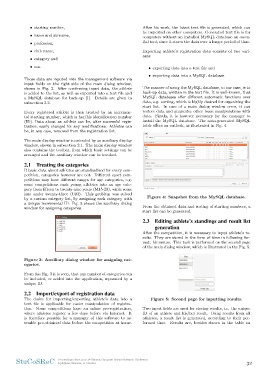Page 32 - Fister jr., Iztok, and Andrej Brodnik (eds.). StuCoSReC. Proceedings of the 2017 4th Student Computer Science Research Conference. Koper: University of Primorska Press, 2017
P. 32
• starting number, After his work, the latest text file is generated, which can
• name and surname, be imported on other computers. Generated text file is for
• profession, computers without an installed MySQL database an essen-
• club name, tial tool, since it stores the data over a longer period of time.
• category and Exporting athlete’s registration data consists of two vari-
• sex. ants:
Those data are inputed into the management software via • exporting data into a text file and
input fields on the right side of the main dialog window, • exporting data into a MySQL database.
shown in Fig. 2. After confirming input data, the athlete
is added to the list, as well as exported into a text file and The manner of using the MySQL database, in our case, is to
a MySQL database for back-up [1]. Details are given in back-up data, written in the text file. It is well-known, that
subsection 2.2. MySQL databases offer different automatic functions over
data, e.g. sorting, which is highly desired for organizing the
Every registered athlete is then treated by an incremen- start list. In case of a main dialog window error, it can
tal starting number, which is her/his identification number restore data and guarantee other basic manipulations with
(ID). Data about an athlete can be, after successful regis- data. Firstly, it is however necessary for the manager to
tration, easily changed for any modifications. Athletes can install the MySQL database. The auto-generated MySQL
be, in any case, removed from the registration list. table offers an outlook, as illustrated in Fig. 4.
The main display window is extended by an auxiliary display Figure 4: Snapshot from the MySQL database.
window, shown in subsection 2.1. The main display window From the obtained data and sorting of starting numbers, a
also contains the toolbar, from which basic settings can be start list can be generated.
arranged and the auxiliary window can be invoked.
2.3 Editing athlete’s standings and result list
2.1 Treating the categories generation
If basic data about athletes are standardized for every com- After the competition, it is necessary to input athlete’s re-
petition, categories however are not. Different sport com- sults. They are stored in the form of time in following for-
petitions may have different ranges for age categories, e.g. mat: hh:mm:ss. This task is performed on the second page
some competitions rank young athletes into an age cate- of the main dialog window, which is illustrated in the Fig. 5.
gory from fifteen to twenty-nine years (M15-29), while some
into under twenty-three (U23). This problem was solved Figure 5: Second page for inputting results.
by a custom category list, by assigning each category with Two input fields are used for storing results, i.e. the unique
a unique incremental ID. Fig. 3 shows the auxiliary dialog ID of an athlete and his/her result. Using results from all
window for assigning categories. athletes, a result list is generated, according to their per-
formed time. Results are, besides shown in the table on
Figure 3: Auxiliary dialog window for assigning cat-
egories.
From the Fig. 3 it is seen, that any number of categories can
be included, or added into the application, separated by a
unique ID.
2.2 Import/export of registration data
The desire for importing/exporting athlete’s data into a
text file is applicable for easier manipulation of registra-
tion. Some competitions have an online pre-registration,
where athletes register a few days before via Internet. It
is therefore possible for a manager of this software to as-
semble pre-obtained data before the competition at home.
StuCoSReC Proceedings of the 2017 4th Student Computer Science Research Conference 32
Ljubljana, Slovenia, 11 October
• name and surname, be imported on other computers. Generated text file is for
• profession, computers without an installed MySQL database an essen-
• club name, tial tool, since it stores the data over a longer period of time.
• category and Exporting athlete’s registration data consists of two vari-
• sex. ants:
Those data are inputed into the management software via • exporting data into a text file and
input fields on the right side of the main dialog window, • exporting data into a MySQL database.
shown in Fig. 2. After confirming input data, the athlete
is added to the list, as well as exported into a text file and The manner of using the MySQL database, in our case, is to
a MySQL database for back-up [1]. Details are given in back-up data, written in the text file. It is well-known, that
subsection 2.2. MySQL databases offer different automatic functions over
data, e.g. sorting, which is highly desired for organizing the
Every registered athlete is then treated by an incremen- start list. In case of a main dialog window error, it can
tal starting number, which is her/his identification number restore data and guarantee other basic manipulations with
(ID). Data about an athlete can be, after successful regis- data. Firstly, it is however necessary for the manager to
tration, easily changed for any modifications. Athletes can install the MySQL database. The auto-generated MySQL
be, in any case, removed from the registration list. table offers an outlook, as illustrated in Fig. 4.
The main display window is extended by an auxiliary display Figure 4: Snapshot from the MySQL database.
window, shown in subsection 2.1. The main display window From the obtained data and sorting of starting numbers, a
also contains the toolbar, from which basic settings can be start list can be generated.
arranged and the auxiliary window can be invoked.
2.3 Editing athlete’s standings and result list
2.1 Treating the categories generation
If basic data about athletes are standardized for every com- After the competition, it is necessary to input athlete’s re-
petition, categories however are not. Different sport com- sults. They are stored in the form of time in following for-
petitions may have different ranges for age categories, e.g. mat: hh:mm:ss. This task is performed on the second page
some competitions rank young athletes into an age cate- of the main dialog window, which is illustrated in the Fig. 5.
gory from fifteen to twenty-nine years (M15-29), while some
into under twenty-three (U23). This problem was solved Figure 5: Second page for inputting results.
by a custom category list, by assigning each category with Two input fields are used for storing results, i.e. the unique
a unique incremental ID. Fig. 3 shows the auxiliary dialog ID of an athlete and his/her result. Using results from all
window for assigning categories. athletes, a result list is generated, according to their per-
formed time. Results are, besides shown in the table on
Figure 3: Auxiliary dialog window for assigning cat-
egories.
From the Fig. 3 it is seen, that any number of categories can
be included, or added into the application, separated by a
unique ID.
2.2 Import/export of registration data
The desire for importing/exporting athlete’s data into a
text file is applicable for easier manipulation of registra-
tion. Some competitions have an online pre-registration,
where athletes register a few days before via Internet. It
is therefore possible for a manager of this software to as-
semble pre-obtained data before the competition at home.
StuCoSReC Proceedings of the 2017 4th Student Computer Science Research Conference 32
Ljubljana, Slovenia, 11 October